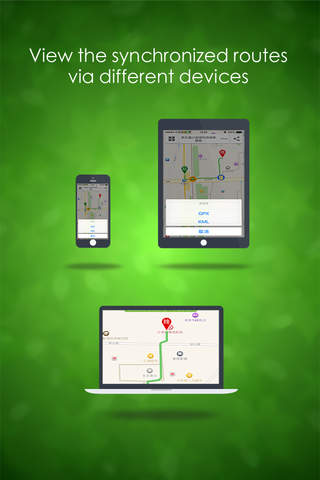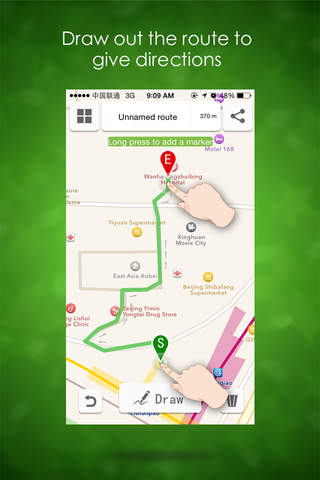
"Follow Me" can enable you to draw out routes and make marks on the map on your mobile phone and that is easy and takes seconds! You can share your work with your friends. Let’s draw out those routes which defy verbal descriptions.
No matter you are hiking or you are giving directions to your friends, or planning the route of a journey, you can, if you have “Follow Me”, draw out the routes on the map on your mobile phone, and you can do all this without GPS.
* I am kind of expert in outdoor activities and I know a lot of good hiking routes. Now I draw them out and share with you guys.
* I’ve been to the tourist attraction of XX, so I know where the best attractions are. Now I draw out the touring route and share with my friends.
* One friend of mine is on the way to my place, but he or she doesn’t know how to get here. It is hard to give him/her directions on the phone, so I draw out the route which will give him directions.
* We’re having a get-together, and I’ve found a good place. I draw out the route which will give my friends directions.
Key functions:
1. With it, you can draw out routes, add custom punctuation marks and insert pictures.
2. With it, you can switch between the satellite map view and navigation map view and other kinds of map views.
3. With it, you can share the routes you have drawn out via your Microblog, WeChat and Friends Circle.
4. With it, you can export the routes via GPX or KML, so you can view them on Google Earth.
5. With it, you can synchronize the routes, and you can view the synchronized routes via different devices.
Tips:
1. There is no need to draw out the route at one go; instead, you can do it section by section. After finishing drawing out one section, if you want to continue, what you need to do is tap the “Drawing Route” button.
2. If you want a higher accuracy, you can zoom in the map before you begin.
3. Can’t make it clear with the route alone? It doesn’t matter. Keep pressing on the map, and you can add a punctuation mark where you can put your words and/or pictures.
4. When the route is completed, you can save the route by tapping the icon on the right upper corner. You can share the saved route via your Microblog, WeChat and Friends Circle.
5. When logging in, you can synchronize your route, so you can view the route on different smartphones or tablets.